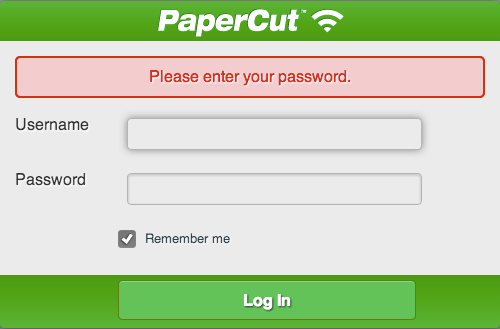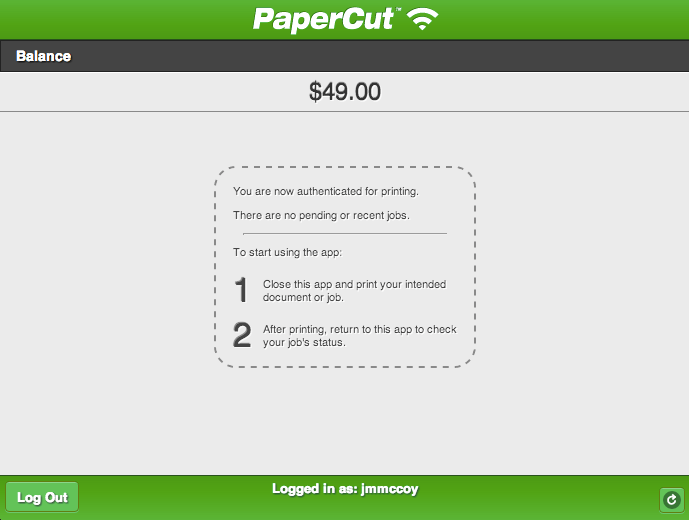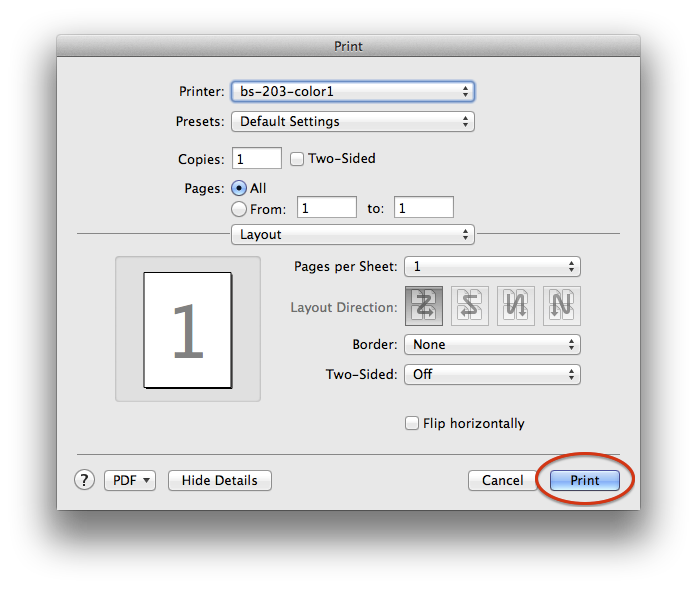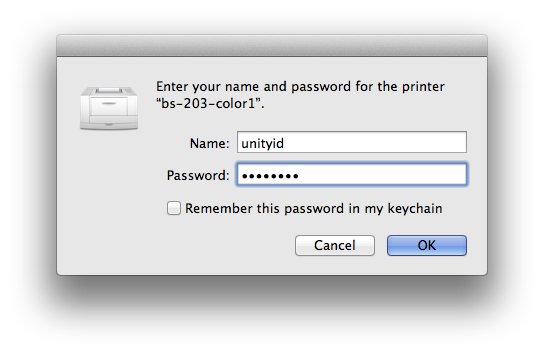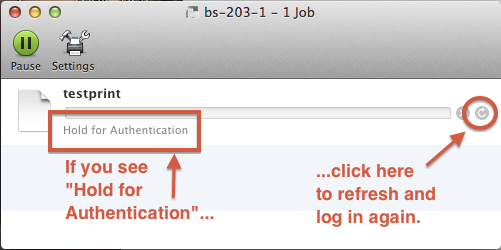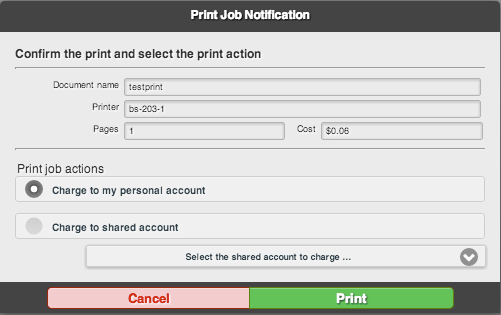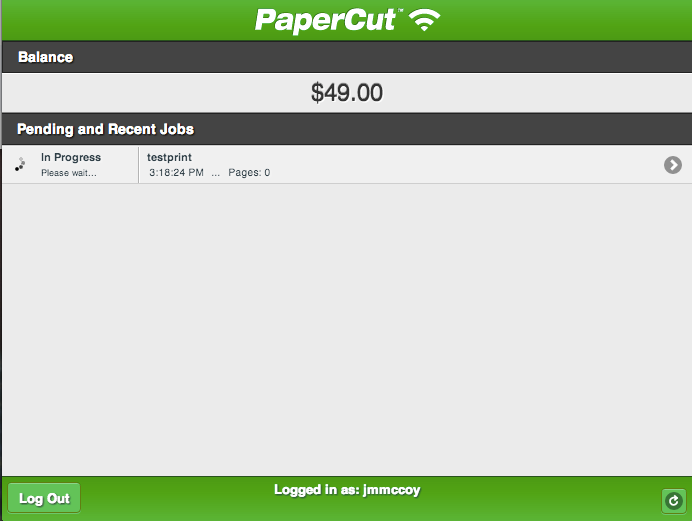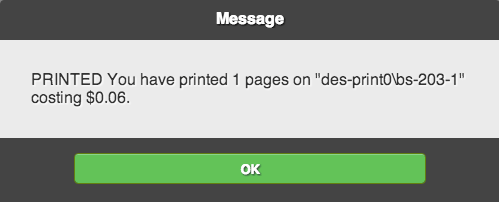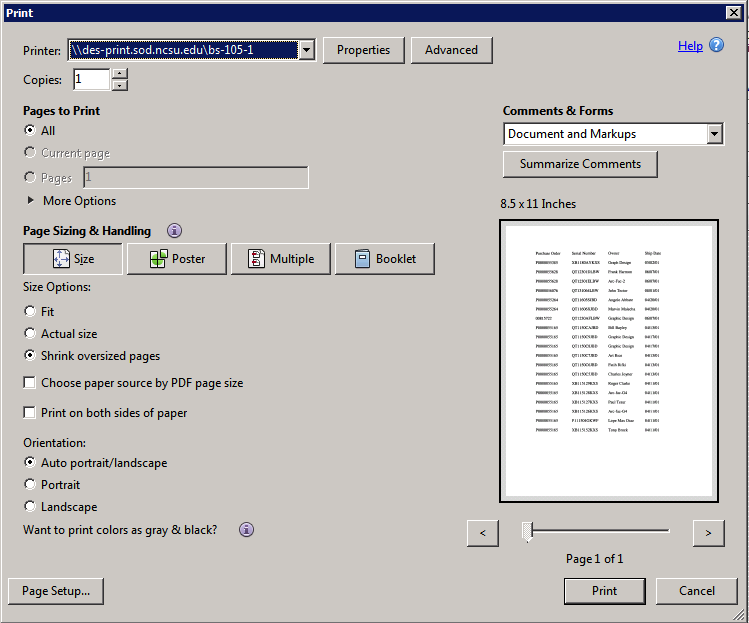Printers in the College of Design IT Labs and Clusters use the University’s WolfPrint service.
Please read the general information about printing here. For more information about WolfPrint, see go.ncsu.edu/print.
In order for your print job to process correctly, you MUST authorize your print job through go.ncsu.edu/wolfprint on the same computer before your job will print.
Macintosh Instructions for Authorizing Print Jobs Using the Web Client at go.ncsu.edu/wolfprint.
1] Open a web browser on the same computer you are printing from and go to go.ncsu.edu/wolfprint. Log in there with your Unity ID and password.
The website is now ready for you to print.
2] Set up your print job as usual. Click Print when ready.
2] Login with your Unity ID and Password.
Open the print monitor window if it does not open automatically. If you see “Hold for Authentication” click the refresh button to log in again. This may happen occasionally the first time a particular printer is used or if the Unity ID or password was typed incorrectly.
3] Go back to the web browser, select your personal account or a shared account. (Shared accounts are used by departments for projects.) Click Print to authorize the print job.
4] A progress window will appear in the web browser.
5] Once the job is sent to the printer, you will receive confirmation in the web browser.
6] Go to the printer to retrieve your print job.
Windows Instructions for Authorizing Print Jobs Using the Web Client at go.ncsu.edu/wolfprint.
1] Open a web browser on the same computer you are printing from and go to go.ncsu.edu/wolfprint. Log in there with your Unity ID and password.
The website is now ready for you to print.
2] Set up your print job as usual. Click Print when ready.
3] Go back to the web browser, select your personal account or a shared account. (Shared accounts are used by departments for projects.) Click Print to authorize the print job.
4] A progress window will appear in the web browser.
5] Once the job is sent to the printer, you will receive confirmation in the web browser.
6] Go to the printer to retrieve your print job.
If you have trouble, please contact the College of Design IT staff in Brooks 202-204 for help. If you have a laptop you need help with, bring it with you. You can also send an email to design_help@ncsu.edu or use this form to contact the College Information Technology staff with specific information about your problem.