Powering Up and Turn On the Boss Laser Cutter System
Before turning on the Boss Laser Cutter System, be sure that the main Fume Extraction Air Handling System is operating properly and running. In the Leazar Hall space there is an orange light indicating that the air handling system is active and working properly. You will also notice a change in the sound level as the air handling system activates and continues to operate.
The main Fume Extraction Air Handling System in Leazar Hall power switch is located on the wall left of the entrance doorway. This may already be activated and powered on if another individual is in the space and/or the movement sensor detects you walking into the room. The switch is motion activated and should always be left in the “ON” position.
The main Fume Extraction Air Handling System in Lampe Hall power switch is located on the far wall left of the entrance doorway and right of the Boss laser cutter. This may already be activated and powered on if another individual is in the space.
The Air Handling System should always remain on when any of the laser cutters are in operation.
This continuous noise of the fan system should be active at all times.
Listen to a sample of the air handling system audio level with only one laser cutter in operation:
LEAZAR HALL – Laser Cutter Room
Fume Extraction Air Handling System
| Air Handling Active Indicator Light (Off) | Air Handling Active Indicator Light (ON) |
Turn on the Laser Cutter System by pressing the ON BUTTON on the White Control Pad mounted to the top of the Boss Laser Cutter LED Display. You should hear a sequence of beeps coming from the water pump/chiller as well as the air compressor start to operate.
Power Control & Panels
| LEAZAR HALL – BOSS LS-2440 Power Control Button and Laser Cutter LED Control Panel | LAMPE HALL – BOSS LS-1630 Power Control Button and Laser Cutter LED Control Panel |
BOSS LS-2440 (155 Watts)
– located in Leazar Materials Lab
24” x 40” (990mm x 600mm) cutting area
.
BOSS LS-1630 (65 Watts)
– located in Lampe Digital Fabrication Studio MakerSpace
16” x 30” (750mm x 400mm) cutting area
.
The default water temperature of the water chiller for the Boss Laser LS machine needs to be between 68°- 77° Fahrenheit (20°- 25° Celsius). This safe operating temperature for the laser machine is constantly updated and is displayed on the LED Display Panel located on the top of the Boss Laser Cutter.
THESE EQUIPMENT MUST BE ON AT ALL TIMES WHEN LASER CUTTER IS IN USE ;
- > WATER PUMP/CHILLER – for cooling the laser cutter assembly and laser tube.
- > AIR COMPRESSOR – to remove smoke and debris from direct cutting area and laser lens.
- > FUME EXTRACTION AIR HANDLING – used to remove the majority of the smoke and fine particle debris in the laser cutter chamber and exhaust outside of the building.
A PROPERLY CONFIGURED, INSTALLED, MAINTAINED AND OPERATIONAL PARTICULATE AND FUME EXHAUST SYSTEM IS MANDATORY WHEN OPERATING THE LASER SYSTEM. Fumes and smoke from the engraving process are extracted from the laser system and filtered and/or exhausted outside.
Turn on the Computer Monitor and Log Onto the Laser Cutter Computer
While the laser cutter is activating, be sure to log onto the correct laser cutter machine with your WolfPack UserID and then double-click on the LightBurn software icon to get the software started. If it is the first time logging on that particular machine, Windows operating system may take a while to setup your profile and system preferences.
DO NOT store your files on the machine for long term – Please save/backup your files off of the machines or upload remotely to Google Drive/Cloud Platform after each laser cutting session. These computer machines are on a maintenance schedule that is automatically designed to erase and wipe clear laser cutter data files and user preferences throughout the semester.
? WARNING: This machine uses high heat to engrave, etch, and cut material. At no point should the machine be left unsupervised while it is in use. Leaving the machine unattended while in use can result in a fire and substantial damage to the machine and the building it resides in.
DO NOT LEAVE THE LASER CUTTER UNATTENDED DURING CUTTING PROCESS.
You may pause your process in Lightburn or directly on the laser cutter panel. Resume by pressing Pause again. Opening the laser cutter bay door will also stop the laser cutter operation. Pressing the emergency off button on the laser cutter will stop the machine in its entirety.