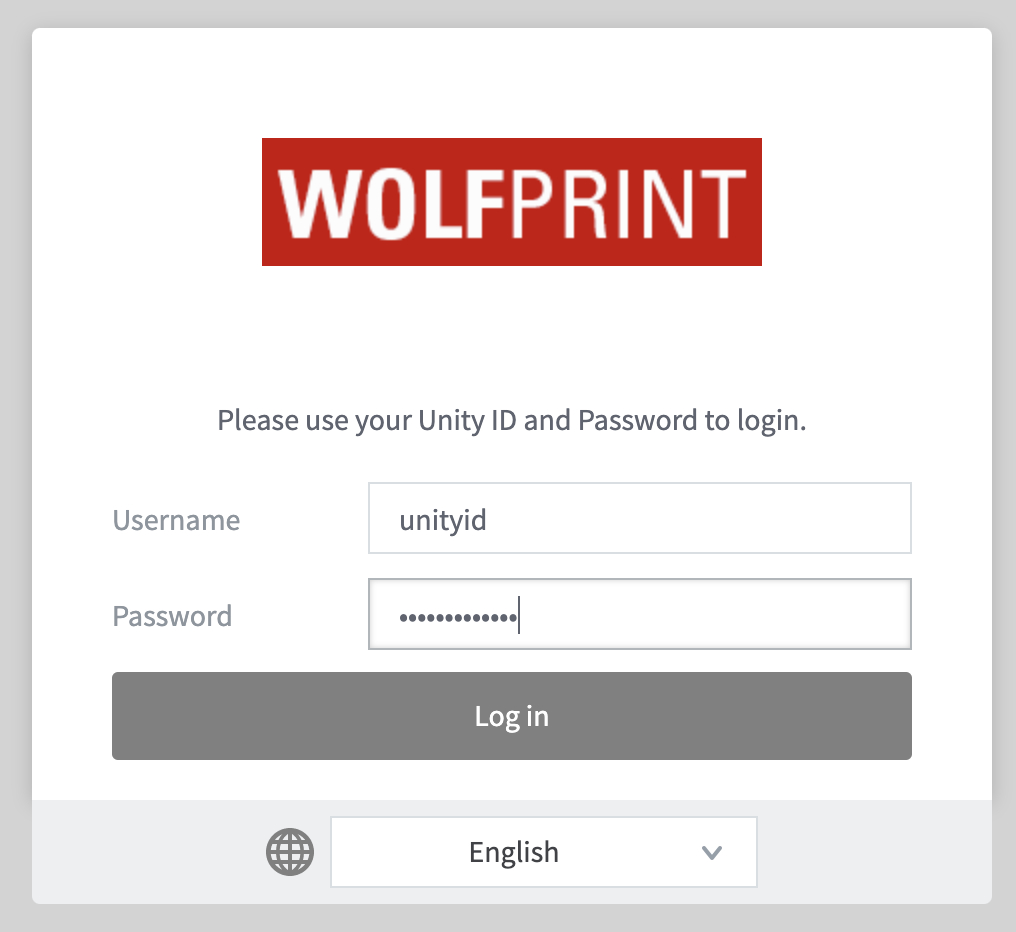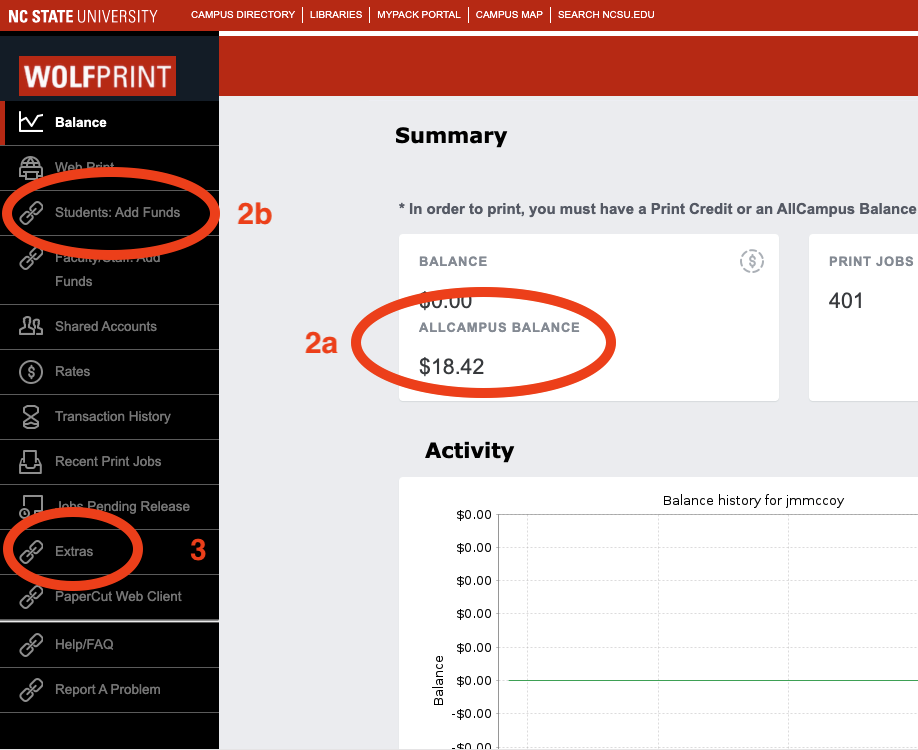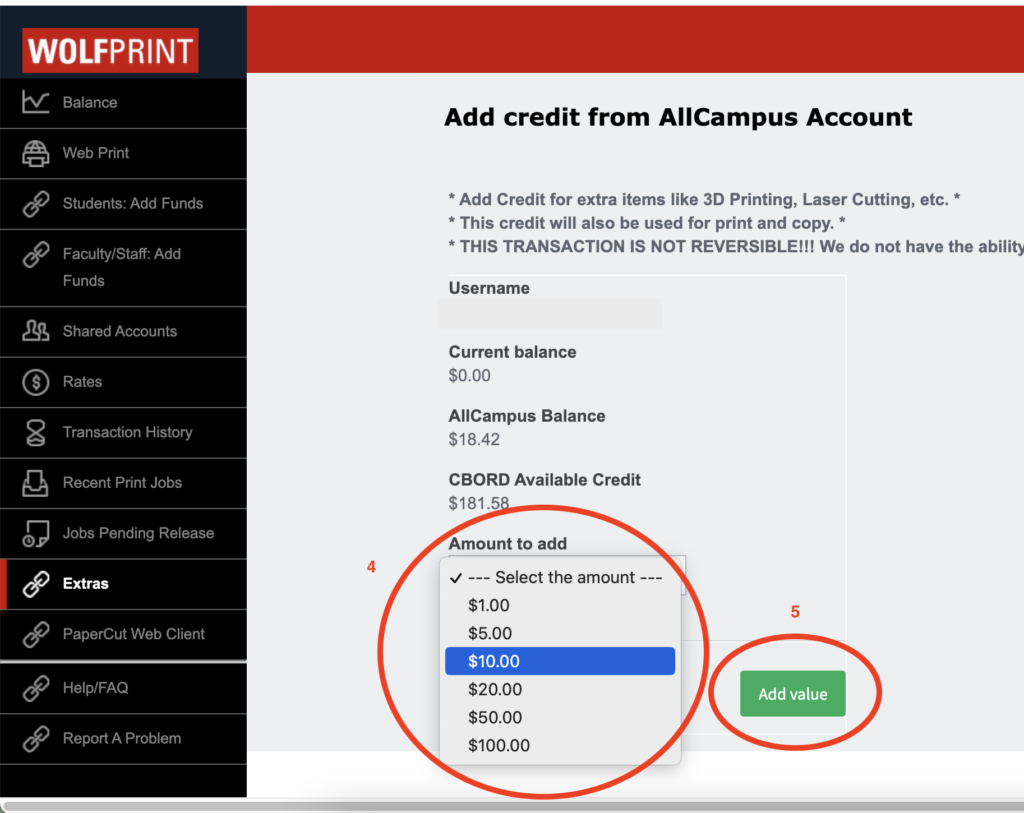The College of Design uses the WolfPrint system for its public printers.
WolfPrint uses money from each user’s AllCampus account. For more information and to add money go to go.ncsu.edu/print.
The WolfPrint system automatically deducts money from AllCampus, as needed, when print jobs are sent. Users normally just need to keep enough money in their AllCampus accounts to cover their printing costs. The College of Design also uses the WolfPrint Web Cashier system to manually deduct for other special items such as 3D prints, film prints, photo prints, and wire binding. Web Cashier requires enough balance in WolfPrint print credit to cover charges for special items. In cases when there is not enough print credit to cover the charge, users must manually transfer money from their AllCampus accounts to their WolfPrint accounts. IT Lab staff members may ask you to do this before you can process files or pick up special items.
To manually transfer money, follow these steps—
Note: If you’re off campus, you must connect to the VPN service first!
For instructions on installing and using the VPN service, go to vpn.ncsu.edu.
If you’re on campus, you don’t need to use VPN.
1] Go to https://papercut.oit.ncsu.edu:9192/user and log in with your Unity ID and password.
2] Once logged in, make sure the AllCampus Balance (2a) is enough to cover the charges for the special items being purchased. If not, click on the Students: Add Funds (2b) link in the navigation menu on the right to make a deposit over the web. You can also go to the AllCampus/Wolfpack One Card office to make a deposit in person.
3] Once you have enough AllCampus Balance to cover the the special charges, click on the Extras (3) link in the navigation menu on the left.
4] On the next page, select an amount to transfer from the Amount to Transfer pop-up menu.
5] Click Add Value to process the transfer.
You may need to do repeat steps 4 and 5 to cover special item charges are over $100.00.
6] Log Out when finished and notify the IT Lab staff your transfer has been done, so they may process your special item charges.
If you have trouble, please contact the College of Design IT staff in Brooks 202-204 for help. If you have a laptop you need help with, bring it with you. You can also send an email to design_help@ncsu.edu or use this form to contact the College Information Technology staff with specific information about your problem.