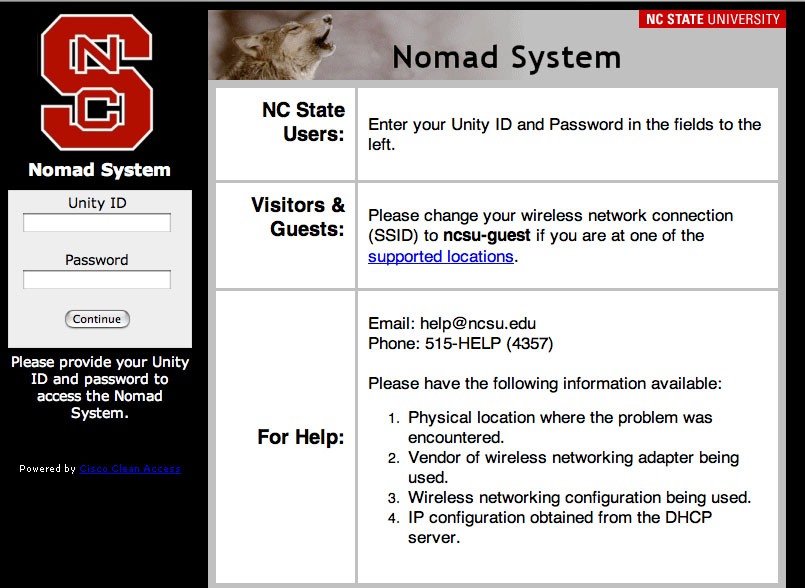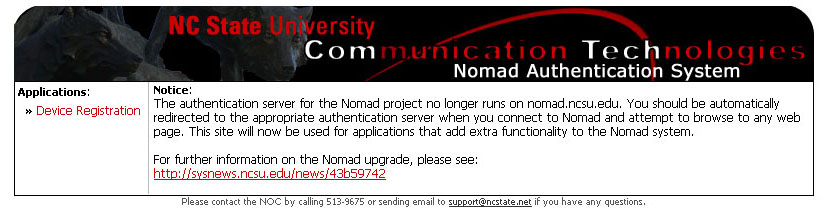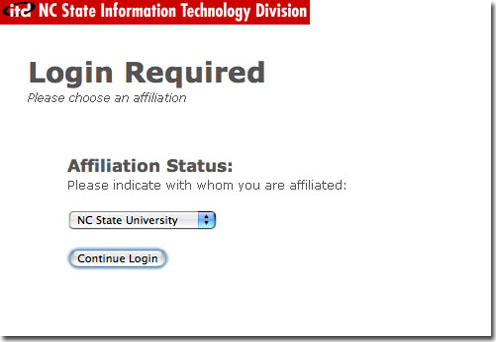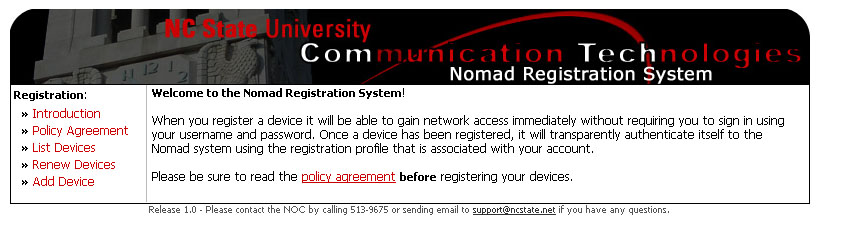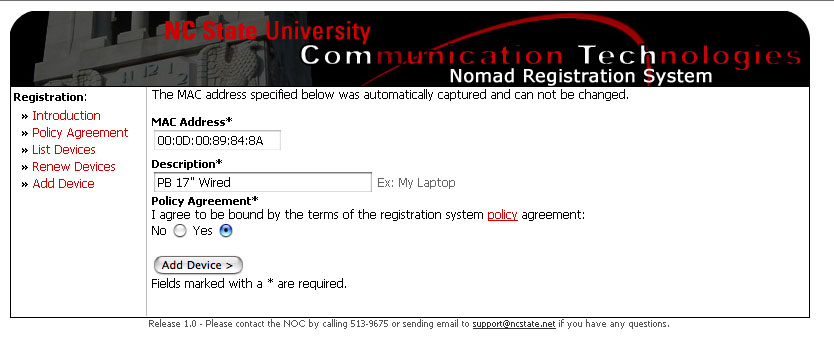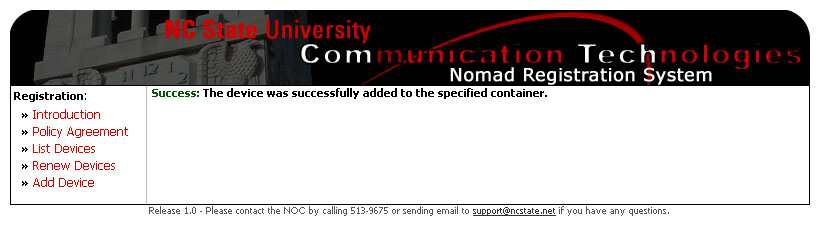StudioNet provides high-speed data wired network access to Design students currently enrolled in sophomore level or higher studio courses. There is no additional charge for accessing the network through StudioNet.
Wireless network is available throughout the College of Design buildings. Wireless networking provides the convenience of being able to connect just about anywhere in the College of Design complex—studios, classrooms, offices, galleries, even some outside locations. For browsing the web or checking email, wireless networking is plenty fast.
Wired network outlets are available in studios. Please contact the College of Design IT staff to discuss accessing the wired network.
Minimum Macintosh Configuration
Mac OS X version 10.5 or later (version 10.6 or later preferred)
Minimum Windows Configuration
Windows 7 Professional. (Windows Home Editions NOT Recommended)
Up-to-date Anti-Virus software is REQUIRED FOR ALL COMPUTERS used on StudioNet. Anti-Virus software recommendations are available at www.ncsu.edu/antivirus/.
To access the StudioNet network, you will need to—
- Follow the instructions for the kind of connection you wish to use. (If you want to use both wired and wireless connections, scroll down and follow both sets of instructions.)
- Find an available walljack or wireless network
- Get an ethernet cable for wired connection (available at the NCSU Bookstores) or wireless ethernet adapter for wireless connection
- Connect your computer to the walljack (and/or wireless)
- Configure your TCP/IP settings
- Open a web browser and log in to the NCSU Nomad network
- Check your connection
- Register your connections so you don’t have to log in each time, if you’d like.
- Install and configure software for virus protection (www.ncsu.edu/antivirus/)
- Install and configure software for DesignPRINT, if you wish to use this. (Instructions linked from the navigation list to the right of this page.)
Wired Connection Instructions
Wired network outlets are available in studios. Please contact the College of Design IT staff to discuss accessing the wired network. You must have a Category 5 or 6 ethernet cable, available at the NCSU Bookstores.
Wireless Instructions
You must have a wireless ethernet card (802.11g or later, also known as WiFi or Airport Card) to use the wireless network.
• Macintosh users: Select ‘ncsu‘ from the Airport menu or the Network System Preferences. You can add it to the Preferred Networks list.
• Windows users: Click on the “Wireless Network Connection” icon in the taskbar, then click on the “View Wireless Networks” button. Select ‘ncsu‘ from the list, then hit “Connect.”
Registered students should not use the “ncsu-guest” wireless network. It limits network access to the web only.
Before you are allowed access you must first launch a web browser and try getting to a web site. You will be automatically redirected to the Nomad login page as shown here.
Log in using your Unity ID and Password. This will allow you to use the Nomad network for this one session only. You may register your computer to give you automatic access for the whole semester. See “Registering Your Computer” below. By registering, you won’t have to log in each time you wish to use the Nomad network. Once a network adapter is registered, it will work anywhere there is Nomad network on campus.
Registering Your Computer
Using the computer you want to register, connect to the Nomad network as described above. You must be connected to the Nomad network using the wired ethernet adapter or wireless card on the computer you wish to register for this to work. Once you’re connected, go to nomad.ncsu.edu/. You must register both your wired and wireless adapters on the Nomad network if you wish to use both.
NOTE: You are responsible for any computer you register. If your computer is lost, lent to a friend, stolen, etc. you need to remove the computer from the registration list by returning to nomad.ncsu.edu/. The registration will need to be renewed once each semester. You will receive an email each semester notifying you to renew your registration. If you do not renew, you will have to re-register after your computer has been removed from the access list.
Read the Introduction and Policy Agreement then click on “Device Registration” on the left side.
You’ll need to log in again to get full access to the registration system.
The page will return to look like this.
Click on “Add Device” on the left side.
Your computer’s ethernet adapter address (MAC Address) will be automatically entered. Enter a description, click “Yes” to agree to the policies, then click the “Add Device” button.
If all goes well, you will see this page and the registration process is complete.
If you have trouble, please contact the College of Design IT staff in Brooks 202-204 for help. If you have a laptop you need help with, bring it with you. You can also send an email to design_help@ncsu.edu or use this form to contact the College Information Technology staff with specific information about your problem.