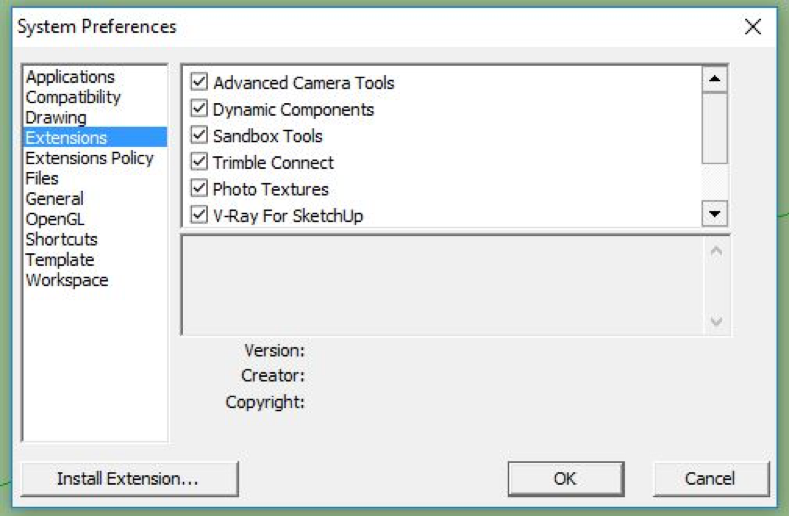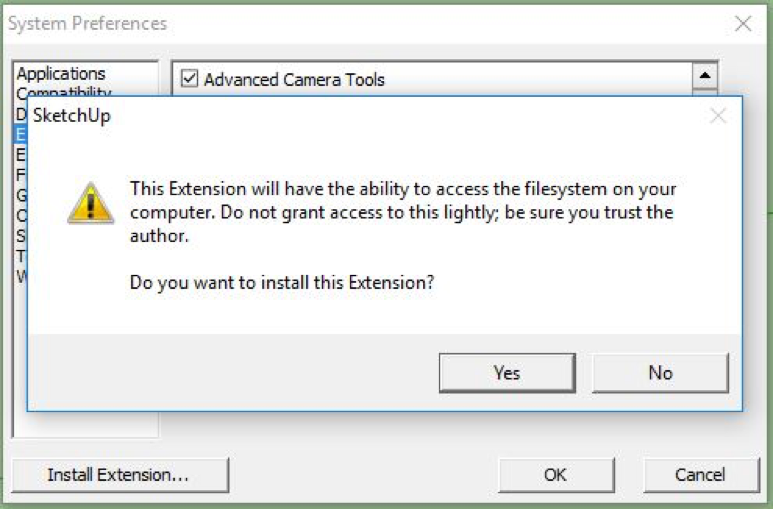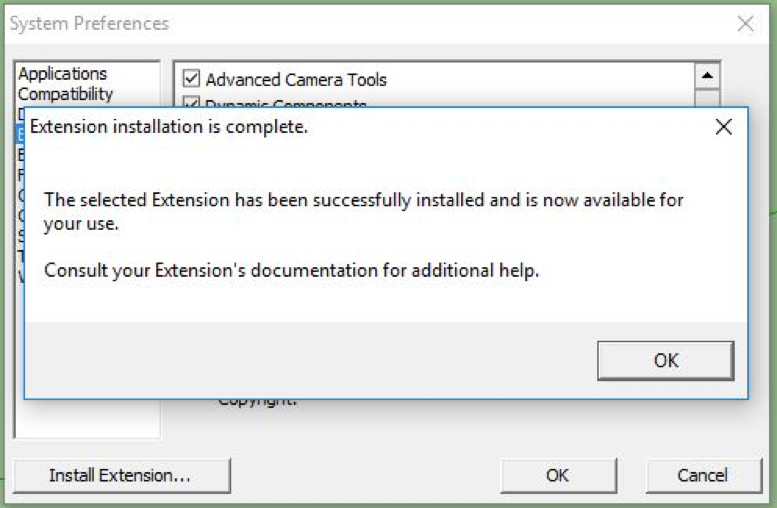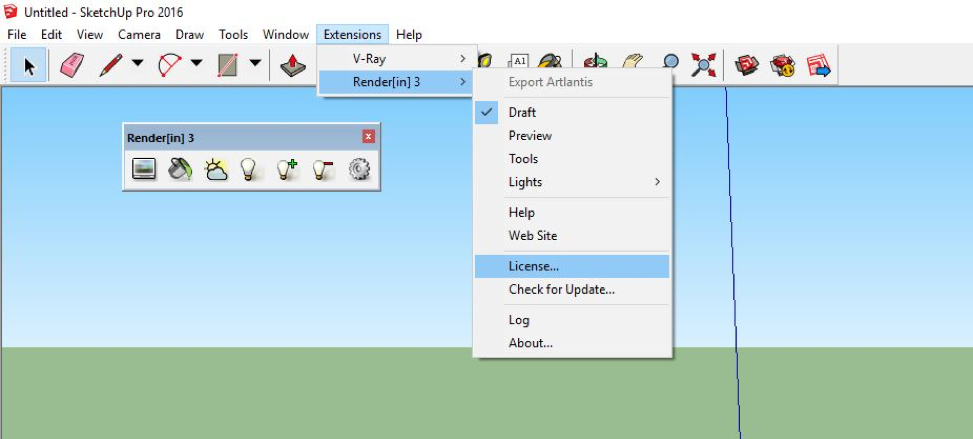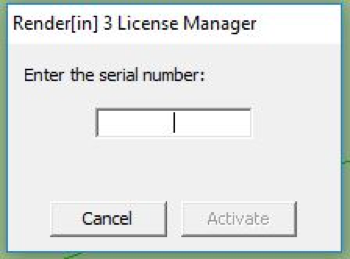Render[in] is a rendering plug-in for SketchUp.
It’s currently installed on computers in the Bayley IT Lab and departmental computer clusters.
Render[in] requires an extra step for each user on each computer before it will work.
WINDOWS INSTRUCTIONS (For Macintosh Instructions, please scroll down.)
Students must contact an IT staff member for the serial number before proceeding! You can come to Brooks 203, send an email to design_help@ncsu.edu or use this form to contact the College Information Technology staff with specific information about your problem.
Once you have the serial number from the IT staff, proceed with these steps.
1] After launching SketchUp, go to Window>Preferences.
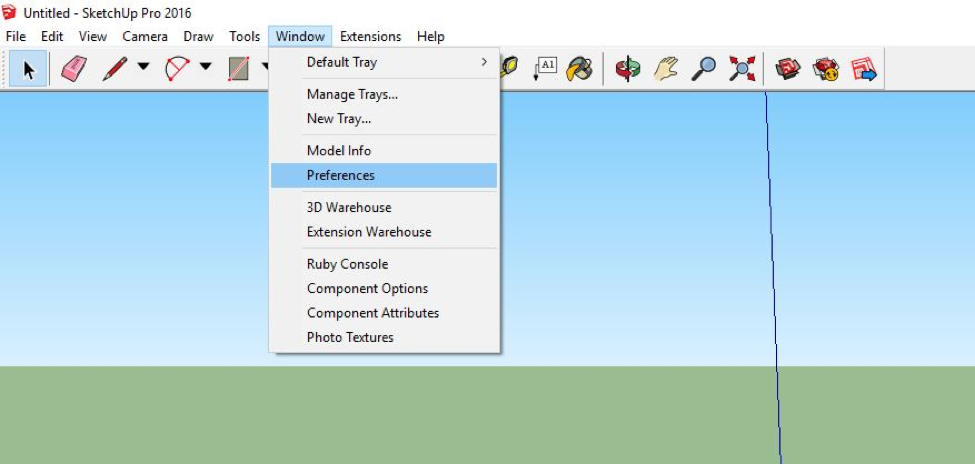
2] Select Extensions on the left pane and then click Install Extension… at the bottom of the window.
3] Navigate to C:\Program Files\SketchUp, select the Renderin.rbz file and click Open.
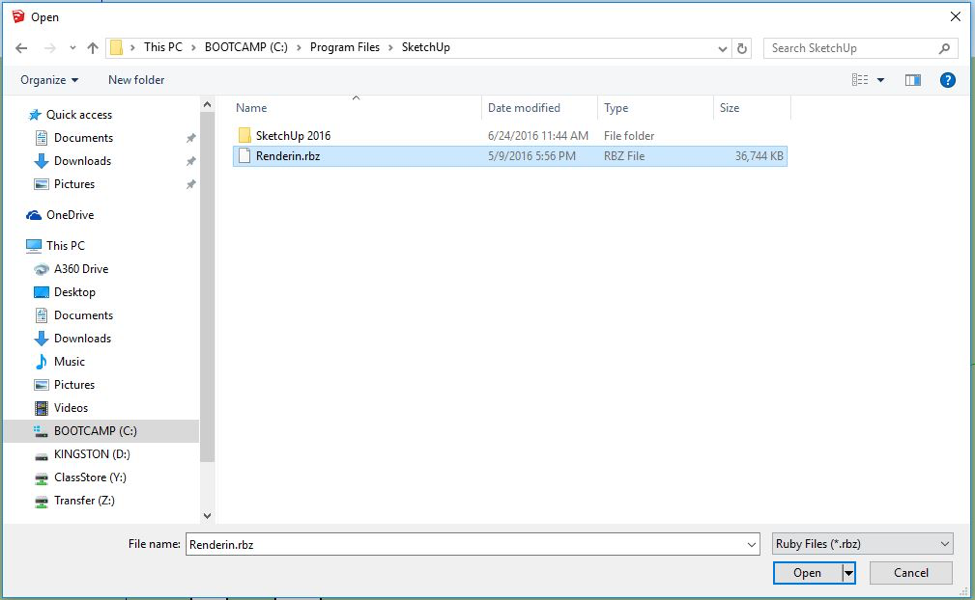
4] You will get this message. Click Yes.
5] You will then get this message. Click OK and OK again.
6] Returning to SketchUp, go to Extensions>License…
7] Type in the serial number you received from the IT staff, then click Activate.
Render[in] should now work.
If you have trouble, please contact the College of Design IT staff in Brooks 202-204 for help. If you have a laptop you need help with, bring it with you. You can also send an email to design_help@ncsu.edu or use this form to contact the College Information Technology staff with specific information about your problem.
MACINTOSH INSTRUCTIONS (For WIndows Instructions, please scroll up.)
Students must contact an IT staff member for the serial number before proceeding! You can come to Brooks 203, send an email to design_help@ncsu.edu or use this form to contact the College Information Technology staff with specific information about your problem.
Once you have the serial number from the IT staff, proceed with these steps.
1] After launching SketchUp, go to Window>Extension Manager.
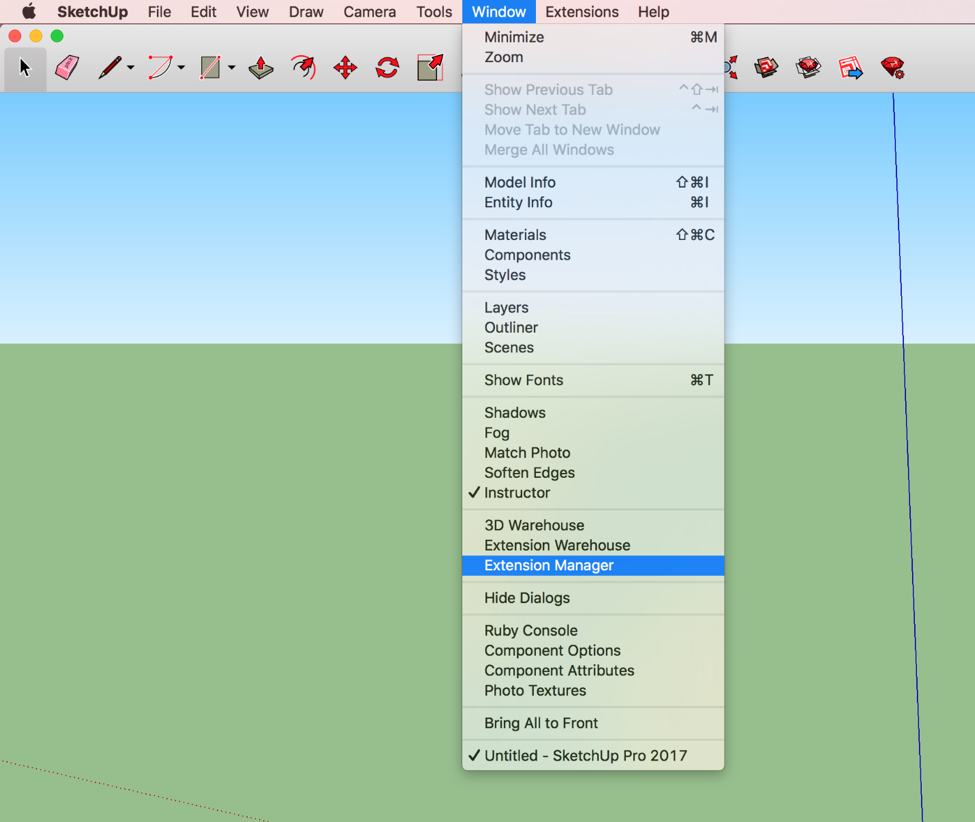
2] Click on Install Extensions on the bottom left of the box.
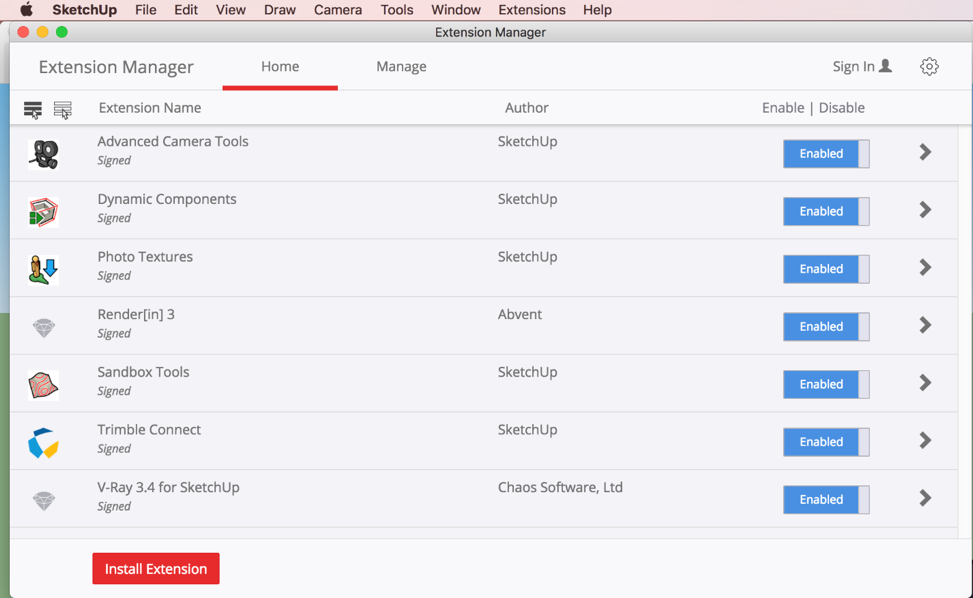
3] On the top menu, select Macintosh HD.
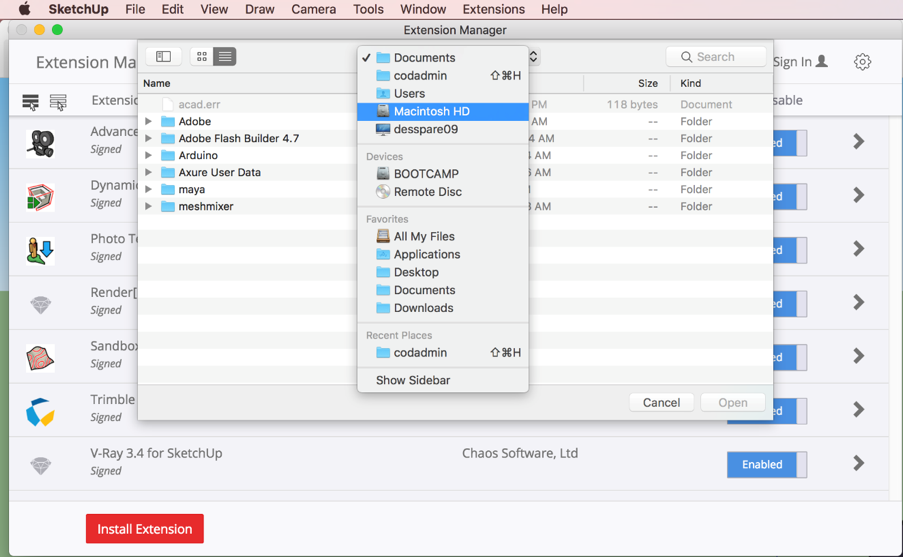
4] Navigate to Library/Application Support/RenderIn, select Abvent_Renderin308_skp2017.rbz file and click Open.
5] Go to Extensions/Render[in] 3>License…
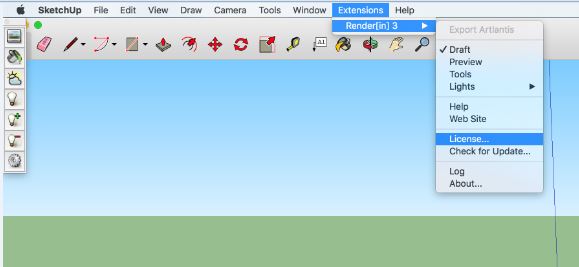
8] Type in the serial number you received from the IT staff, then click Activate.
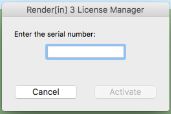
Render[in] should now work.
If you have trouble, please contact the College of Design IT staff in Brooks 202-204 for help. If you have a laptop you need help with, bring it with you. You can also send an email to design_help@ncsu.edu or use this form to contact the College Information Technology staff with specific information about your problem.